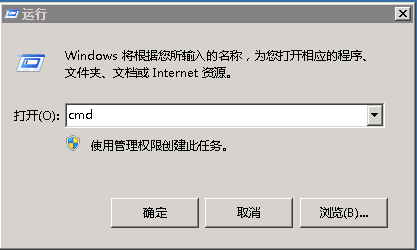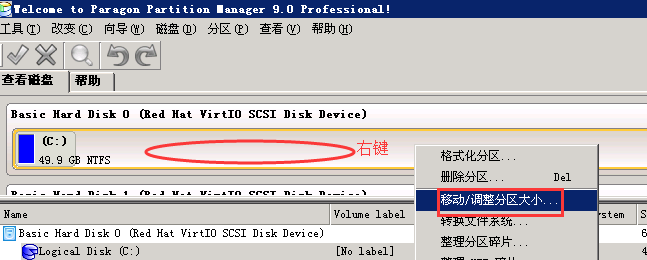| 虚拟主机域名注册-常见问题 → 主机租用问题 → 主机租用问题 | |||||||
| [原创]弹性云主机升级系统盘后扩容系统分区大小
windows系统: Win2008系统或者Win2012手工操作扩容: 首先请检查您要扩展到的分区是否有设置虚拟内存,如果有请先取消虚拟内存,并重启。 重启后点击开始--运行,输入cmd,进入命令窗口,如图:
依次输入以下命令: diskpart 回车 操作流程如图(红色方框中是输入的命令):
Win2003系统使用下列方法扩容C盘: 1.下载分区调整.rar 下载报错到D盘(必须),然后解压到D盘
2.双击launcher.exe 运行分区调整
3.接下来,将C盘大小调整,如下图
点击是,然后点击 软件顶部 等待执行完成,即可完成C盘扩容
[root@ebs ~]#gdisk /dev/vda //操作根分区磁盘 Command (? for help): p //查看分区 Disk /dev/vda: 104857600 sectors, 50.0 GiB Logical sector size: 512 bytes Disk identifier (GUID): B7172F0B-2C30-4535-981D-F0ED8B4A6065 Partition table holds up to 128 entries First usable sector is 34, last usable sector is 104857566 Partitions will be aligned on 2048-sector boundaries Total free space is 41945021 sectors (20.0 GiB) Number Start (sector) End (sector) Size Code Name 1 2048 62914559 30.0 GiB 8300 Linux filesystem //注意这个值 Command (? for help): d //删除分区 Using 1 Command (? for help): 1 b back up GPT data to a file c change a partition's name d delete a partition i show detailed information on a partition l list known partition types n add a new partition o create a new empty GUID partition table (GPT) p print the partition table q quit without saving changes r recovery and transformation options (experts only) s sort partitions t change a partition's type code v verify disk w write table to disk and exit x extra functionality (experts only) ? print this menu Command (? for help): n Partition number (1-128, default 1): 1 First sector (34-104857566, default = 2048) or {+-}size{KMGTP}: 2048 //刚才记录的 Last sector (2048-104857566, default = 104857566) or {+-}size{KMGTP}: //直接回车 Current type is 'Linux filesystem' Hex code or GUID (L to show codes, Enter = 8300): //直接回车 Changed type of partition to 'Linux filesystem' Command (? for help): w Final checks complete. About to write GPT data. THIS WILL OVERWRITE EXISTING PARTITIONS!! Do you want to proceed? (Y/N): y OK; writing new GUID partition table (GPT) to /dev/vda. Warning: The kernel is still using the old partition table. The new table will be used at the next reboot. The operation has completed successfully. [root@ebs ~]#reboot //重启让分区生效 [root@ebs ~]#resize2fs -f /dev/vda1 //开始扩容根分区 resize2fs -f /dev/vda1 resize2fs 1.41.12 (17-May-2010) Filesystem at /dev/vda1 is mounted on /; on-line resizing required old desc_blocks = 2, new_desc_blocks = 4 Performing an on-line resize of /dev/vda1 to 13106939 (4k) blocks. The filesystem on /dev/vda1 is now 13106939 blocks long. [root@ebs ~]#df -vh //完成,查看新的根分区大小
|
|||||||
| >> 相关文章 | |||||||